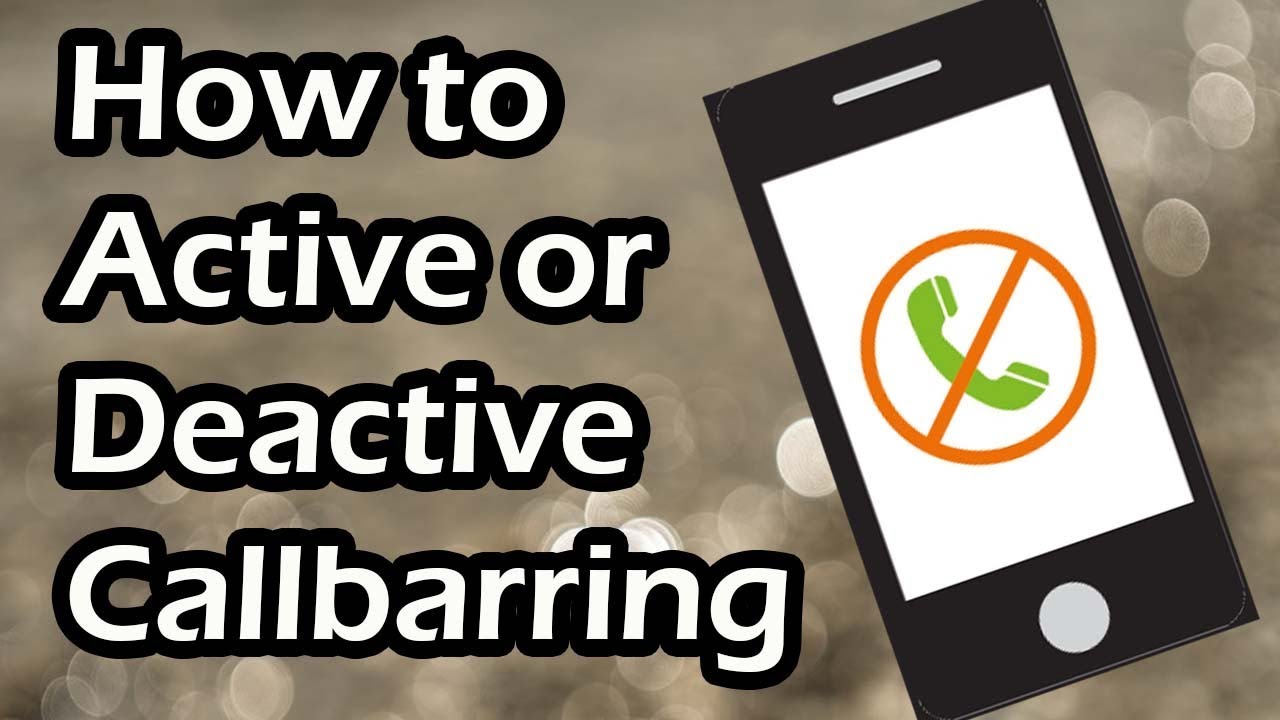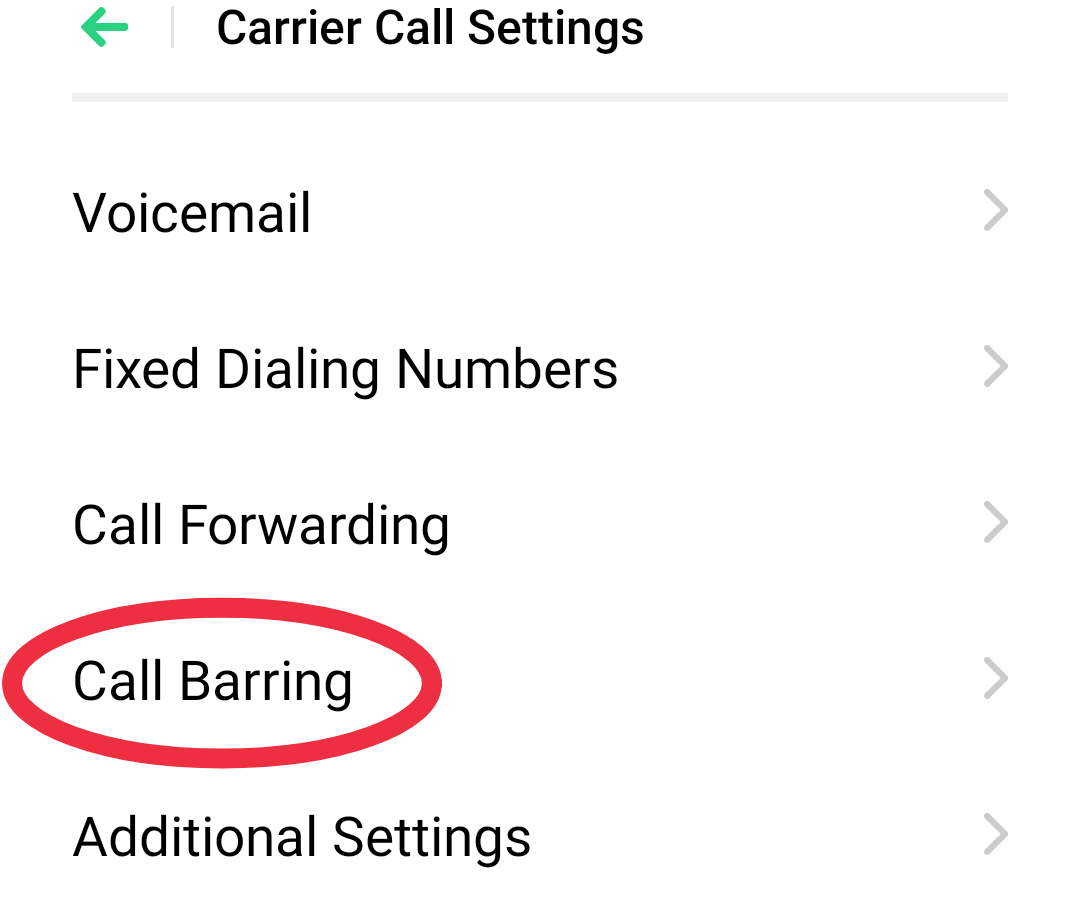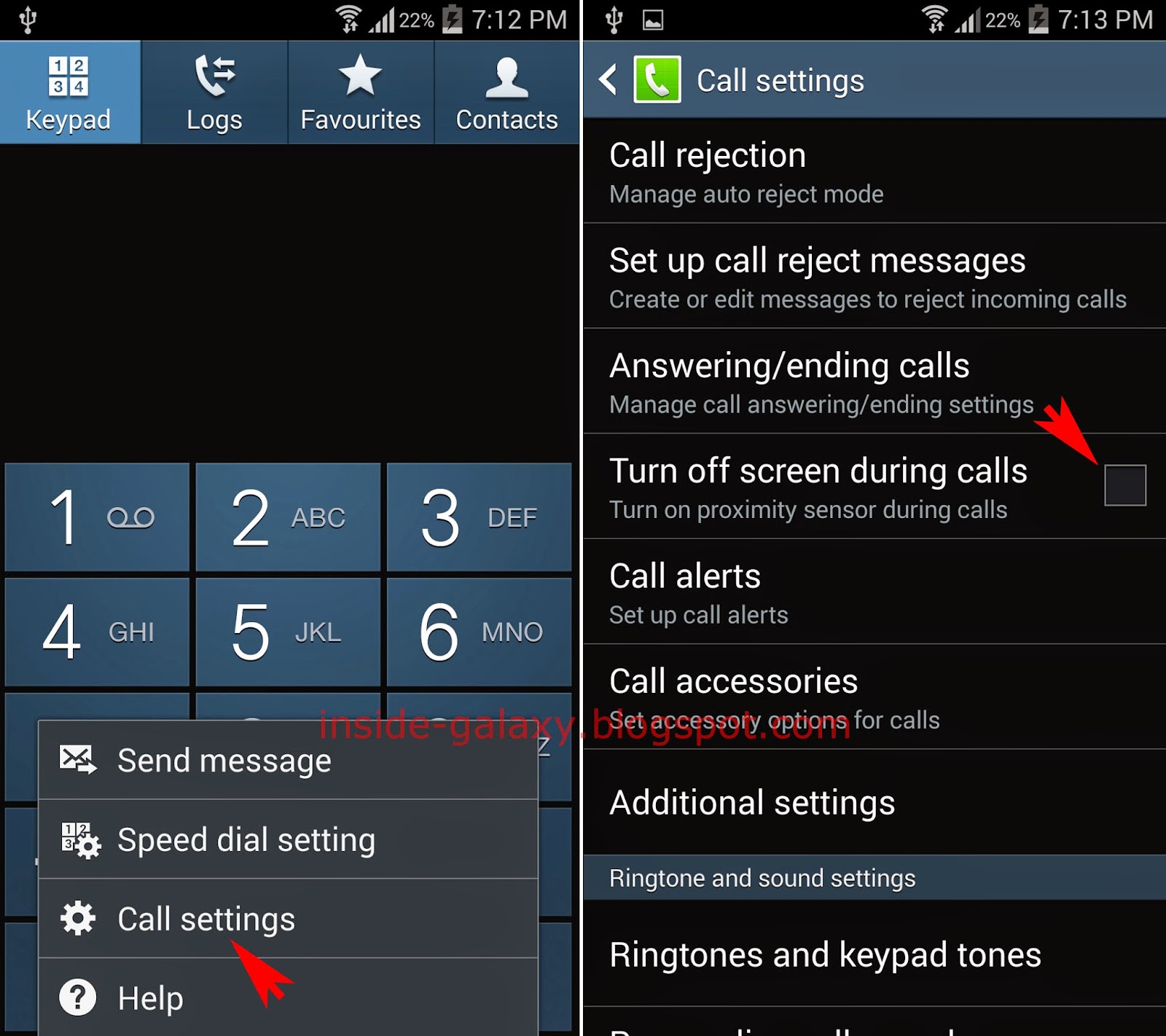How To Deactivate Call Barring On Android: A Comprehensive Guide
Are you struggling with call barring on your Android device? Deactivating call barring can be a hassle if you don’t know the right steps to take. Call barring is a feature that prevents certain types of calls from being made or received, which can be useful in specific situations but can also be frustrating if you need to enable calls. In this guide, we will provide you with a detailed overview of how to deactivate call barring on Android devices. You'll learn the necessary steps and valuable tips to help you regain full access to your calling capabilities.
Understanding how to manage call barring is essential for anyone who relies on their mobile phone for communication. Call barring can be set up by your service provider for various reasons, such as preventing unauthorized usage or controlling costs. However, there are times when you might need to lift these restrictions, and that's what we will focus on in this article.
With the increasing reliance on mobile devices, knowing how to control your call settings can enhance your overall mobile experience. This guide is designed to help both novice and experienced Android users navigate the process effectively. So, let’s dive into the methods of deactivating call barring on Android and ensure you can communicate freely once again!
Table of Contents
- Understanding Call Barring
- Types of Call Barring
- How to Check Call Barring Status
- Deactivating Call Barring on Android
- Using Service Provider Settings
- Deactivating via USSD Code
- Common Issues and Troubleshooting
- Final Thoughts
Understanding Call Barring
Call barring is a service provided by mobile network operators that allows users to restrict certain types of calls from being made or received. This functionality can help manage costs and prevent unauthorized usage of your phone. Understanding call barring is crucial for any Android user who wants to maintain control over their communication settings.
Types of Call Barring
There are several types of call barring features that users can activate or deactivate based on their needs:
- Barring Incoming Calls: Prevents incoming calls from ringing on your device.
- Barring Outgoing Calls: Restricts the ability to make outgoing calls.
- Barring International Calls: Blocks calls made to international numbers.
- Barring Calls to Specific Numbers: Limits calls to certain numbers only.
How to Check Call Barring Status
Before you can deactivate call barring, it’s important to check its current status. Here’s how to do it:
- Open the Phone app on your Android device.
- Tap on the three-dot menu icon and select “Settings.”
- Navigate to “Calling Accounts” or “Call Settings.”
- Look for “Call Barring” or “Call Restrictions.”
- Check the status of various barring options.
Deactivating Call Barring on Android
To deactivate call barring on your Android device, follow these steps:
- Open the Phone app.
- Access the menu and navigate to “Settings.”
- Select “Calling Accounts” or “Call Settings.”
- Find “Call Barring” and tap on it.
- You will see a list of barring options. Select the option you wish to deactivate.
- Enter your call barring password (if prompted). This password is usually provided by your network operator.
- Confirm the deactivation.
Using Service Provider Settings
If you’re unable to deactivate call barring using the method above, you might need to contact your service provider. Here’s how:
- Call customer service or visit their website.
- Provide your account details and request assistance with call barring.
- Follow their instructions to deactivate the feature.
Deactivating via USSD Code
Many service providers offer USSD codes to manage call barring. Here’s how to use them:
- Open the dialer app on your Android device.
- Enter the specific USSD code for disabling call barring (this varies by provider).
- Press the call button.
- Wait for a confirmation message indicating that call barring has been deactivated.
Common Issues and Troubleshooting
If you encounter problems while trying to deactivate call barring, consider the following:
- Incorrect Password: Ensure you are using the correct call barring password provided by your service provider.
- Service Provider Restrictions: Some providers may have specific policies regarding call barring. Contact them if you face issues.
- Device Compatibility: Ensure your device supports the call barring feature.
Final Thoughts
Deactivating call barring on your Android device is essential for maintaining communication flexibility. Whether you choose to use the device settings, contact your service provider, or utilize USSD codes, ensure you follow the steps carefully. If you have any questions or need further assistance, feel free to leave a comment below or share this article with others who might find it helpful.
By understanding how to manage call barring, you can take control of your mobile experience and ensure that you’re always reachable when it matters most. Happy calling!
Types Of Kitchen Garden: A Comprehensive Guide To Growing Your Own Food
Unveiling The Life And Career Of Hilary Blackmore Greene
Brittany And Brandi Kelly: The Dynamic Duo Of The Entertainment World